How to Set Up In-Room Dining (IRD)
Set up your hotel's In-Room Dining (IRD) services to allow guests to order food directly from the application.
1. Organize Your Menu
Create categories and items for your menu. Categories should follow what type of food is offered (ie Breakfast, Entrees) whereas items should be the actual dish or drink that can be ordered (ie Ribeye Steak & Eggs, Oatmeal).

For more information please see how to add/delete and rename a category.
2. Add Menu Items & Content
Each item needs to be created individually each for dish. It is best to include a short description of the dish in the item's "Content" section. This short description should be the same/similar to what you have on your regular menu.
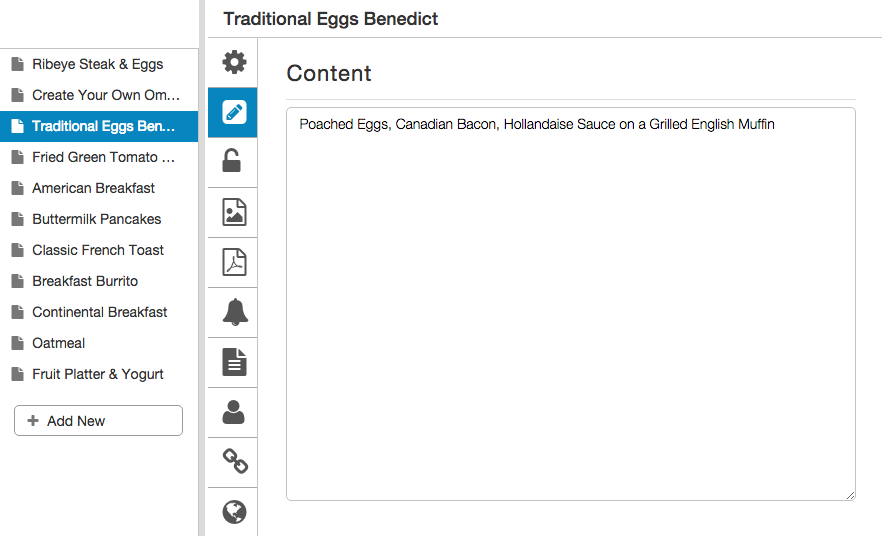
Learn how to create an item and add content to an item.
3. Activate Ordering
In order to make a food item requestable, you must choose a Request Profile, assign a price (optional) and click on "Enable Requests".


Once finished, you should apply a form to the item in order to gather more information about the guest's order.
4. Create Forms
Forms are questions, modifiers, choices and text fields used to apply to items for guests to complete before finalizing their order.
Forms can be shared across multiple items; they can be created once and applied to many.
TIP: When creating forms for In-Room Dining (IRD) it is recommended that you name your forms using a common naming convention. For example, start each form with 'IRD - ' so that when you search for your forms all IRD forms will group together.

See how to create forms.
5. Apply Forms to Items
With requests enabled (Step 3), Forms are now available to be applied to the menu items. Apply the form(s) to the item in the order you want them to appear.
REMINDER: It is best practice to apply an 'IRD - Additional Comments' form (containing a Large text input area) to each item so that the guest can make any special requests. Apply this form last.

Learn how to apply forms to an item.
OPTIONAL FEATURES
Add Additional Service Fees Upon Checkout
Add service charges such as delivery fees, taxes or gratuities to the In-room dining cart. In doing so, the system will apply these charges and itemize them for the guest to view in their total prior to checkout.