Forms
Use forms to gather feedback or requests from your guests by applying them to Items. Create surveys, menu options, special request fields and more.
Go to the Forms section under the Content Management menu.
Add New Forms
Select the "+" sign in the upper right-hand corner of the first Forms page.
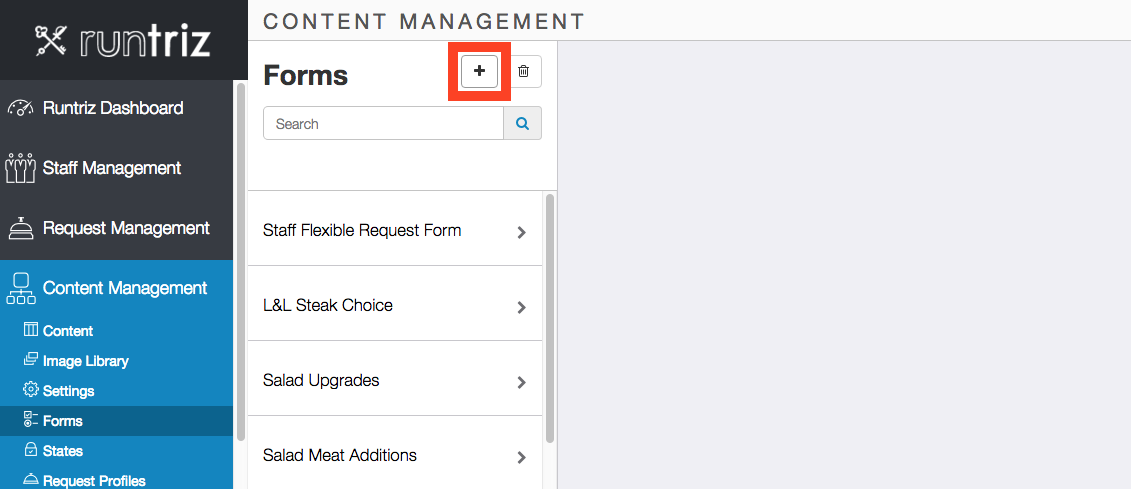
An "Add a New Form" page will appear.
Enter a name for the New Form, then select "save".

The New Form will then be added to the list of forms and a Form Preview page will automatically appear on the right-hand side.

Forms Questions Overview
There are three different types of questions that can be applied to forms:

Option Questions
Option Questions allow users to select one or multiple answers for a form question. Option Questions can be implemented as Checkboxes or Radio Buttons

Text Input Questions
Text Input Questions can provide one or multiple text fields for users to type into. Text Input Questions can be used for free response survey questions, special requests and more.
See Forms - Text Input Questions.

Date/Time Questions
Date/Time Questions allow the content manager to control what dates and times users can choose from.
See Forms - Date/Time Questions.
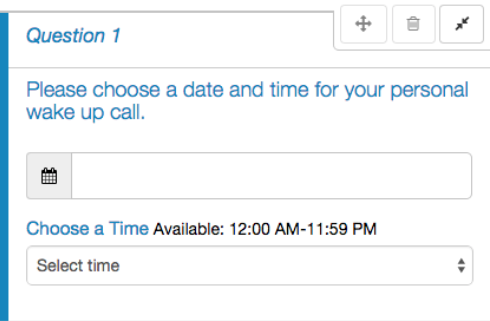
Delete Forms
Select the trash icon above the list of Forms.

Select the form you wish to delete and confirm deletion.

Content Management System
- Content Management Overview
- Content - Categories
- Content - Items
- Content - General Settings
- Content - Images
- Content - Contact
- Content - Location
- Content - View Access
- Content - Shortcuts
- Content - Icons
- Items - Add Web Links
- Content - Move/Reorder
- Content - Files
- Forms
- Forms Question Options - Checkbox
- Forms Question Options - Date/Time
- Forms Questions Options - Radio Button
- Forms Question Options - Text Input
- Forms - Apply to Item
- Items - Enable Requests
- Items - Assign Price
- Web Links
- How to Use the Translation Tool
- Content - Selecting Template
- Content - Configuring Page Options