Staff Users
Create a New Staff User Account
Go to the main Staff Users page. Select the "+User" button.

Fill out the fields.

Make sure to use a reliable and accurate email address in order to receive any activated Staff Alerts.
Choose a User Type:
User Type | Portal Access | Assignment | -------- | -------- | -------- | -------- Administrator | Dashboard, Staff Management, RMS, CMS & Analytics | None (Oversees All) Manager User | Dashboard & Applied Apps in Dept. or Team (if any) | Dept. or Team Standard User | Dashboard, RMS & Applied Apps in Dept. or Team (if any) | Dept. or Team
If creating a Managing or Standard User, you must assign the user to a Department or Team.
Delete a Staff User Account
Select the User account you wish to delete from the Staff Users list, then select the "Delete" button.
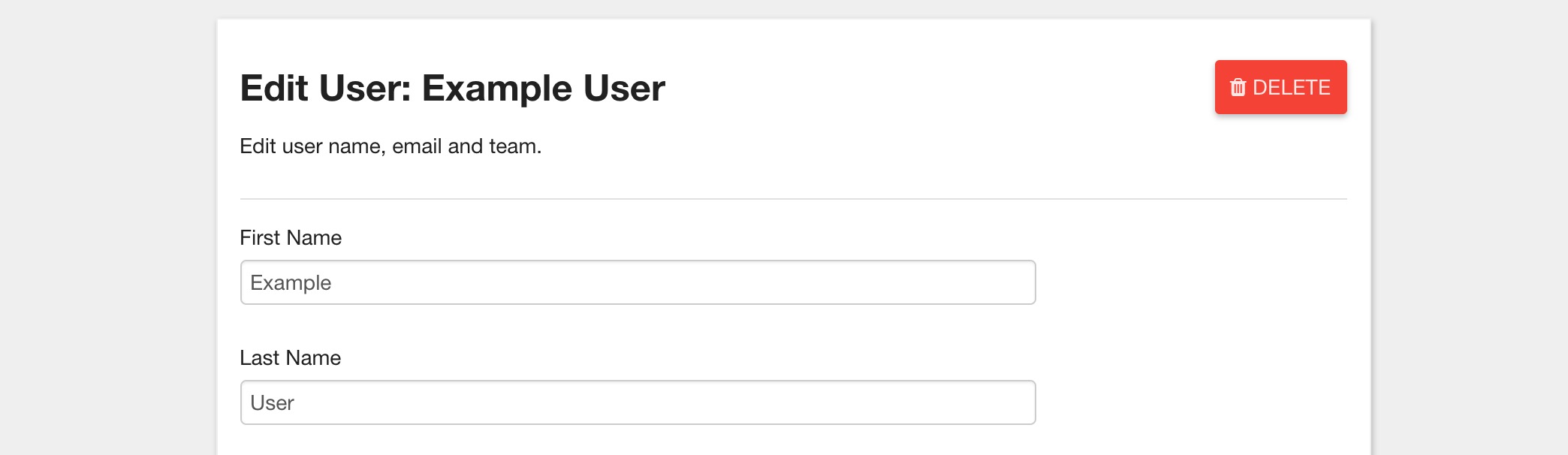
Change a User's Password
Select the User account you wish to edit from the Staff Users list.
Check the "Reset" box under "Password".
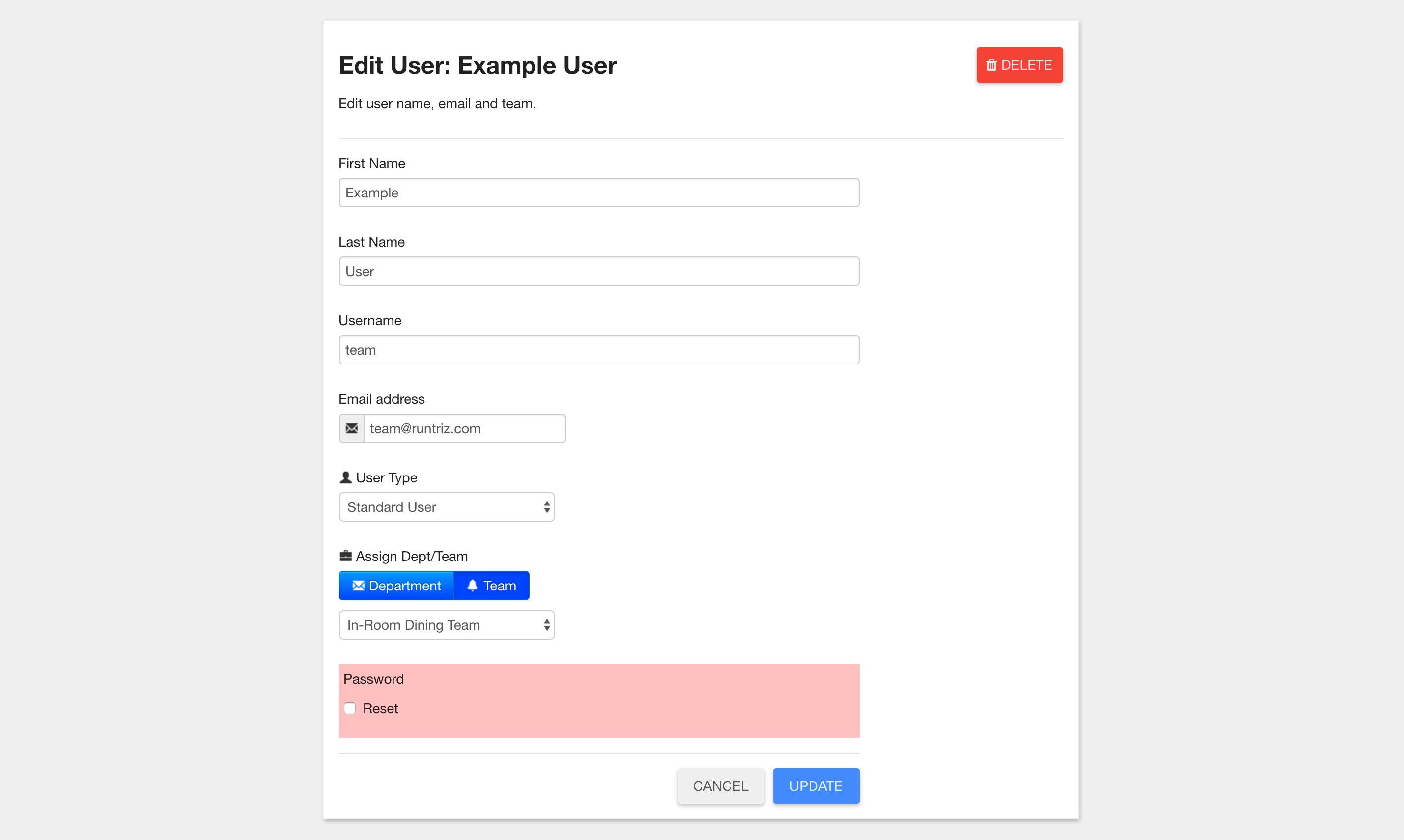
A text box will immediately expand below where you can type your new password ( at least 4 characters long). Select "Update".