Home
How do I upload a file to an item?
Locate the appropriate item and select the Files icon.
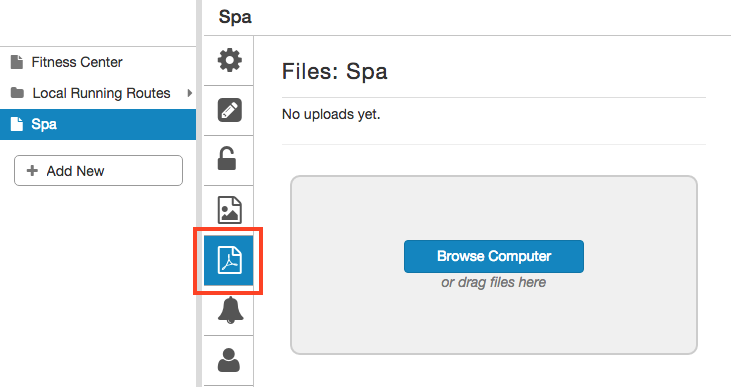
Drag your file (max. 5 MB) over the gray box OR use the "Browse Computer" button to select a file. Once the file has finished uploading it will automatically be applied to the item.
Frequently Asked Questions
- At what point do trigger/email notifications go out?
- Can a staff member respond to a request through a Request Alert?
- How do I set up running routes?
- How do I upload a file to an item?
- What is a group code?
- How do I set up Request Alerts (email notifications)?
- Why am I not receiving an email when a guest submits a request?
- If my staff doesn't have an email how can I create an account for...
- I can't create a user because the email or username already exist...
- I can't log in to the Runtriz portal
- I keep getting logged out of the portal.
- Our guest is having trouble logging in to the app
- How do you change a user's password?
- I forgot my password!
- Which browsers best support the Runtriz platform?
- There is no content when I navigate to the CMS
- How can I see the changes I made to the CMS?
- How do I make a question required for guests to answer?
- Will the RMS run on any device like a phone?
- Our guests are not receiving any text messages from the hotel.