Departments
Departments allow you to group Teams/Staff Users together and enable increased access to the Portal and certain content.
Create a New Department
On the main Departments page, select the "+Department" button.

Fill out the fields accordingly.
Department Name. Typically corresponds with a real department name in your hotel (e.g. Management, Meetings & Events)
Category. (Optional) Use this to create a new Category in the CMS to correspond with the Department. Add a name and select a Parent Category.
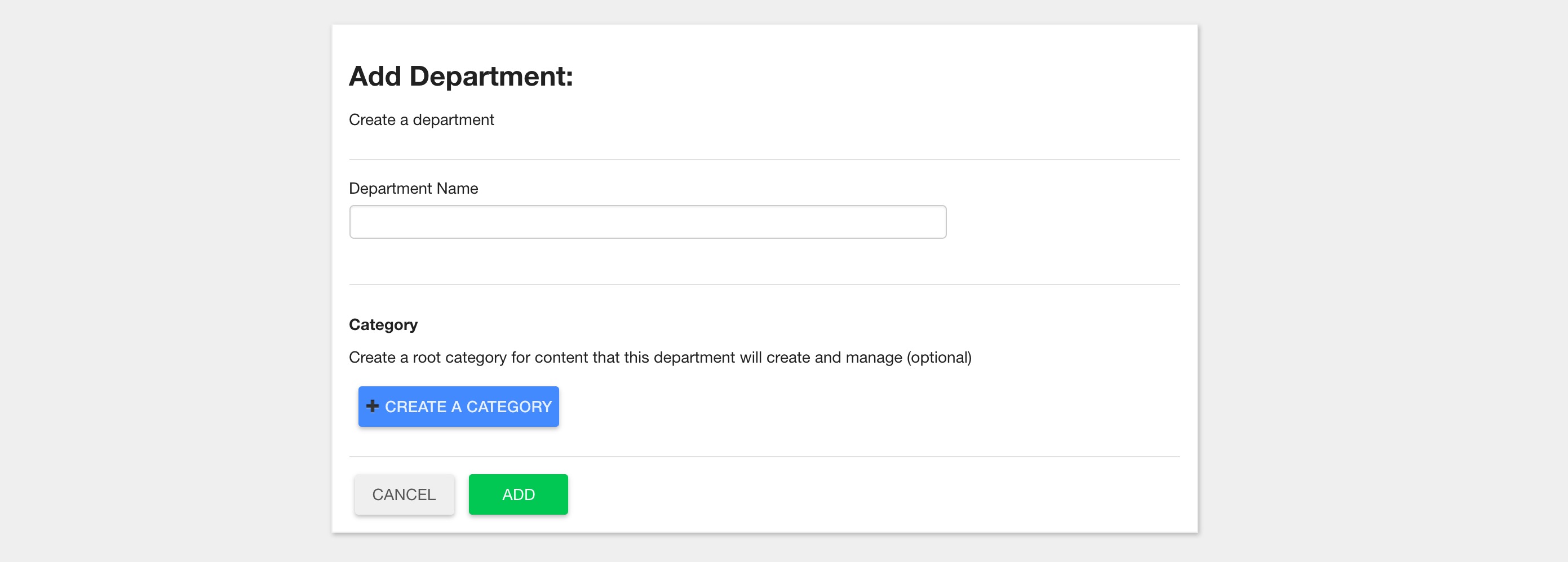
After completing the form, select "Add". You will be redirected to the new Department's overview page.
Manage Department Settings
Select a Department from the main Departments page to manage its settings.

Subscribed Teams. List of Teams that are assigned to the Department and have increased access to the app.
- Select the Edit button to Add or Remove Teams from the Assigned Teams List.
Users. List of Staff Users who are assigned to the Department and have increased access to the app depending on Application and Menu Access (see below).
- Select the Edit button to be redirected to the Staff Users page.
Application Access. List of the Portal Apps that are accessible by any Users assigned to the Department.
- Select the Edit button to Add or Remove Apps from the Applied Apps List.
Menu Access. List of Menus that are accessible by any Staff Users assigned to the Department.
- Select the Edit button to Add or Remove